Use any photo editing programs such as Photoshop, Adobe Photoshop Elements, Paint, Corel Paint, PhotoSuite, Google Picasa, FotoFinish Suite, Photo Explosion, Photo Studio... Here are some consumer review sites for photo editing software (as of 5/2009): Consumer Search, Top 10 Reviews. It's easy enough to do a Google search for "photo editing software".
You'll find two Header styles on this site;
- Rectangle Headers (Usually .jpg format.)
- Stylized Headers (They look transparent, or "see-through" and are usually .png format.)
Personalizing a Header, step-by-step:
- In the blog post, click on the picture of the Header to open it bigger in a new window
- Right click on the picture
- Save it
- Open a photo editing program
- Erase my text [by using the Eraser tool in the program you are using. I know Photoshop has an eraser tool. Also - Paint doesn't like .png's, just so ya know.]
- Add your own text
- Save the Header (save it as the same format as it came [the formats for Headers you'll find on this site are either .jpg or .png])
- Upload the new edited Header to your Blog
*If you want a Header personalized, I will do it for $5. Email me; ashblog (at) hotmail (dot) com. [see examples below]---->

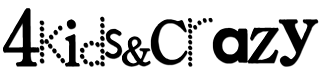




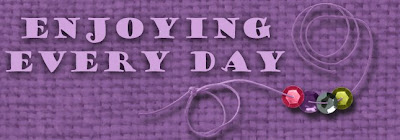

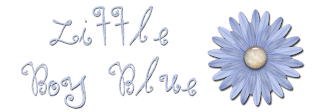

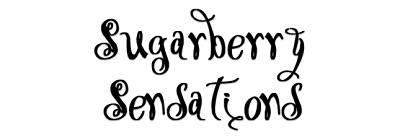
Here are some more examples of personalized headers.
+2.png)
+copy.png)
Awesome !! Look out for me email ... want a personalized banner !
ReplyDeleteLove the free blinkies too ! May order some of those too !
HI. I cant click on the header to open it up. But just to make it clear, a header is the title thing at the top of the page, right? Sorry, im a complete dummie at stuff like this.
ReplyDeleteI'm on a mac laptop btw.
ReplyDelete